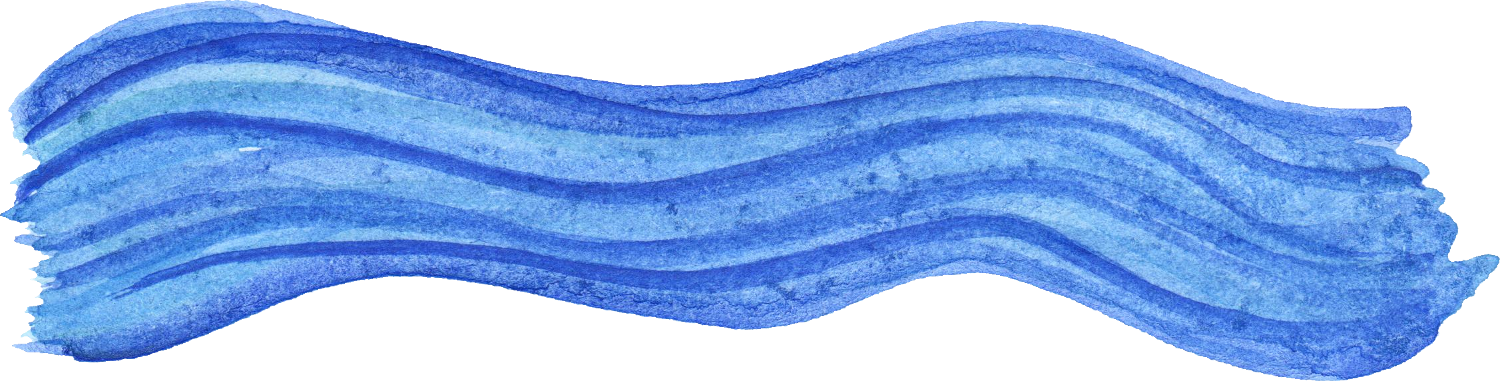My software selection
Below are software recommendations that I have either personally used in the past or still using.
Jitsi Meet: free video conferencing - https://jitsi.org/
Opinions on Electron.js
February 2023
It is no secret, at lest among my work colleagues and friends, that I greatly dislike the Electron.js framework. The fact that I am forced to use Electron-based apps in my daily professional life make me hate it even more.
Electron is **AWFUL**. It’s **CANCER**.
I’m not discussing it. It’s a fact, whether you like it or not. This article that I’m writing now is not meant to present my opinions and whatnot, it’s just a piece of information on why the people who think it’s not that bad are wrong and to point out why they are clueless about informatics and computers in general.
There are no pros for the society. There are pros only for the profit-making development businesses
There are NO PROS FOR HUMANITY.
Why is it that bad?
Simply put, Electron is an awful tech because it uses a shitload levels of abstraction. In addition, its significantly inefficient nature gives companies with closed ecosystem like Apple an excuse to lock down their devices and not accept crappy software, like Electron-based turds. Teams on iOS is not Electron.
Applications built on Electron
Unfortunately, there are quite a few apps out there making use of that stupid framework. Those include:
- Teams
- Skype
- Visual Studio Code
- pgAdmin 4
- Insomnia API development
- Balena Etcher
Other frameworks, like Java, also operate in an inefficient manner but they’re nowhere near as bad as Electron.
Linux guides and notes
Linux-based datastore
External disk mountable on startup: /etc/fstab
Install Samba on Debian 11
In Terminal:sudo apt install samba smbclient cifs-utils
Next, edit configuration:
sudo nano /etc/samba/smb.conf
After every configuration, the service has to be restarted:
sudo service smbd restart